Manually Transfer Keys To Your Dreambox
1. Extract the keys of your choices to a folder
2. Start DCC295 and click on the FTP tab.
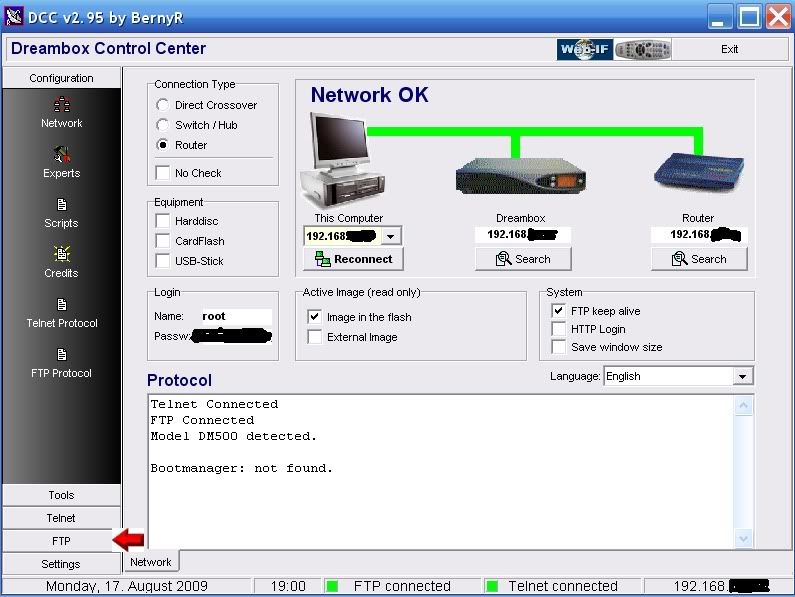
3. In the Left hand window of DCC you will see the folders on your Dreambox and in the right hand window the folders on your PC.
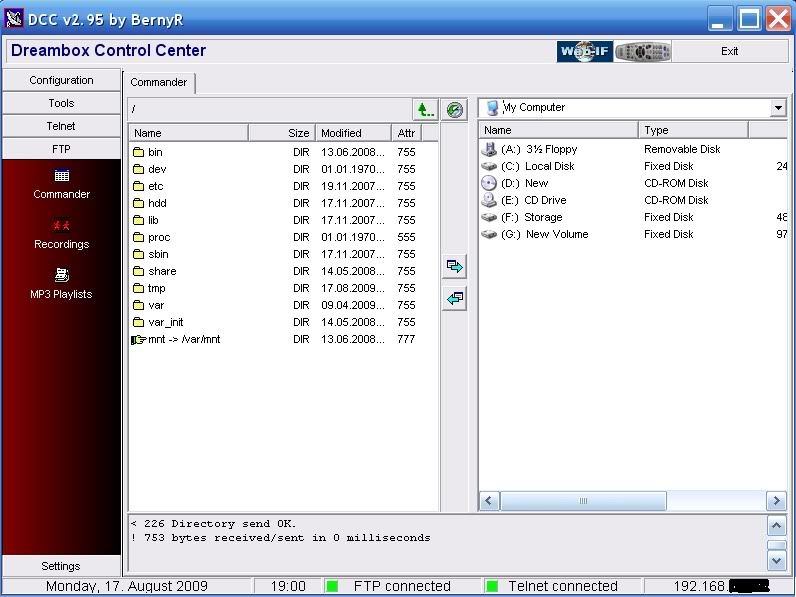
4. In the right hand window off DCC navigate to where you extracted your Dreambox keys go in one level so you can see the keys and scce folders and in the left hand window navigate to var/keys.
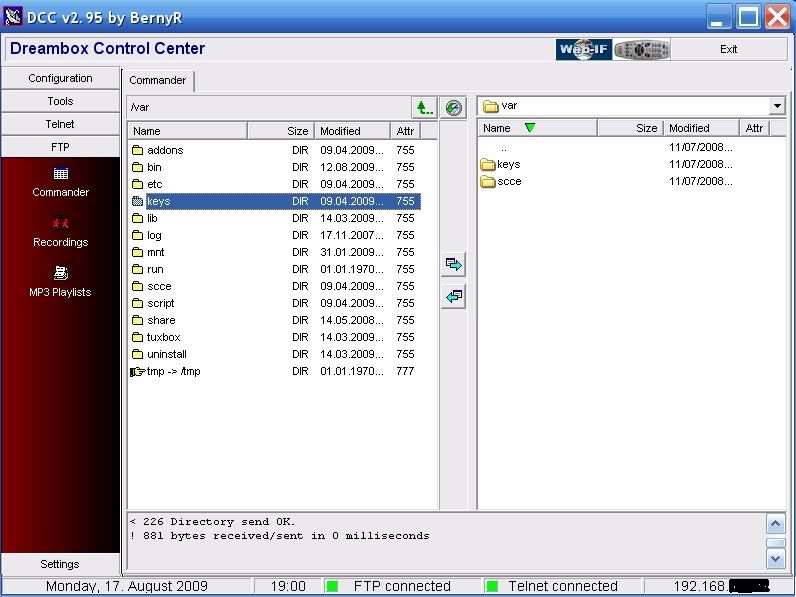
5. In the right hand window enter the keys folder and select them all. Now press the Transfer arrow to transfer the files over to var/keys in the right hand window.
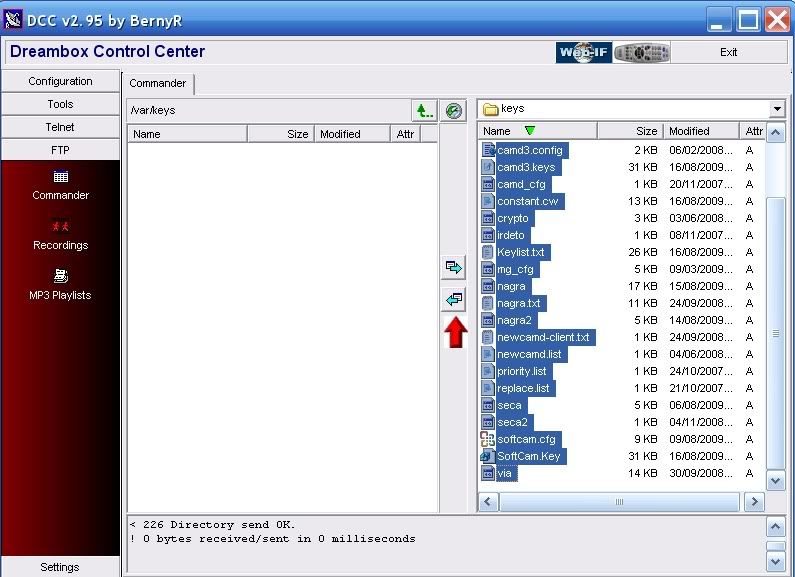
6. Now go up a level in both window so you have var/scce in the left hand window and enter the scce folder in the right hand window. Now press the Transfer arrow to transfer the files over to var/scce in the right hand window.
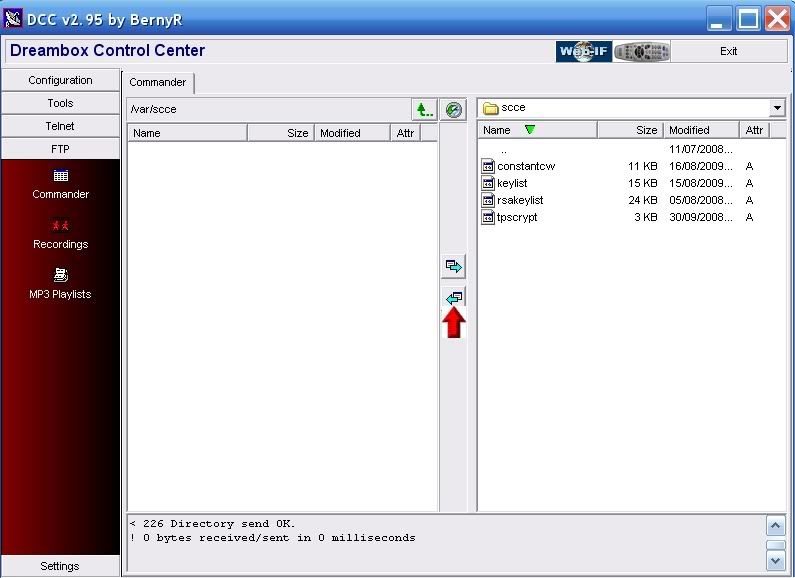
7. Now reboot your Dreambox Menu-shutdown-reboot now.
Job done
1. Extract the keys of your choices to a folder
2. Start DCC295 and click on the FTP tab.
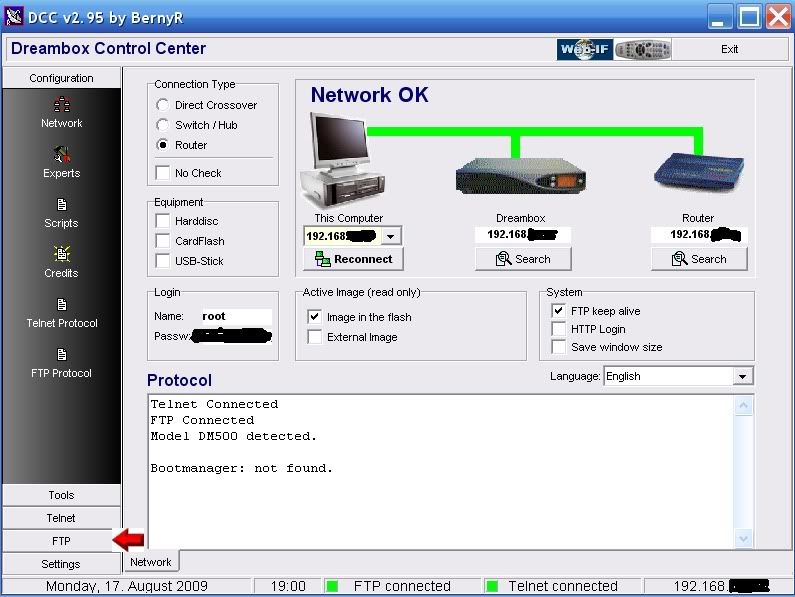
3. In the Left hand window of DCC you will see the folders on your Dreambox and in the right hand window the folders on your PC.
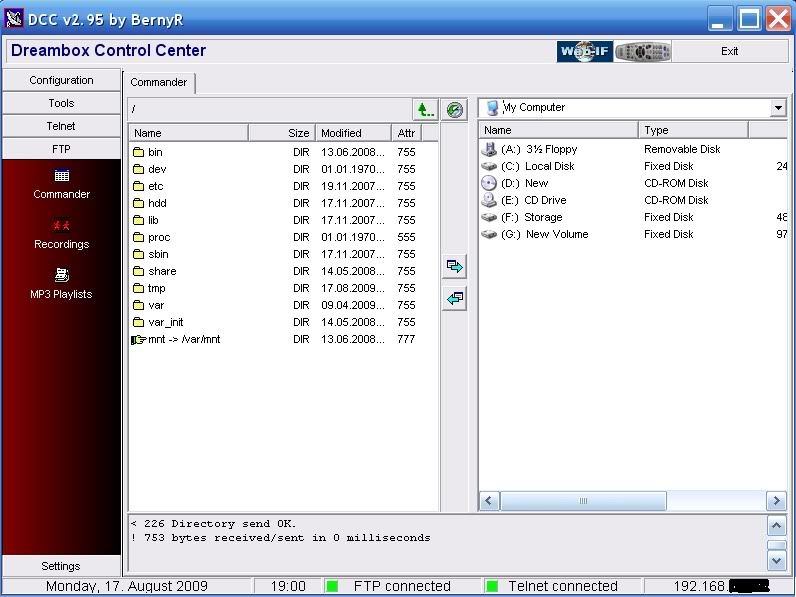
4. In the right hand window off DCC navigate to where you extracted your Dreambox keys go in one level so you can see the keys and scce folders and in the left hand window navigate to var/keys.
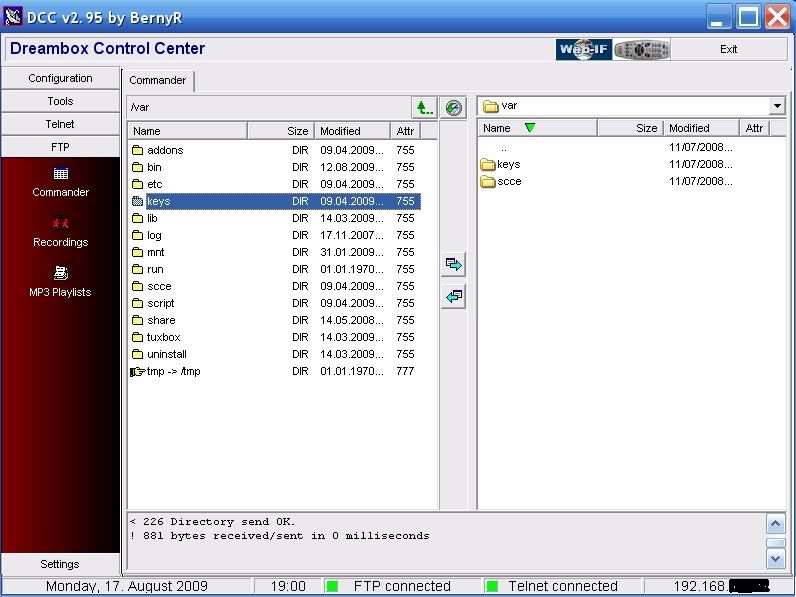
5. In the right hand window enter the keys folder and select them all. Now press the Transfer arrow to transfer the files over to var/keys in the right hand window.
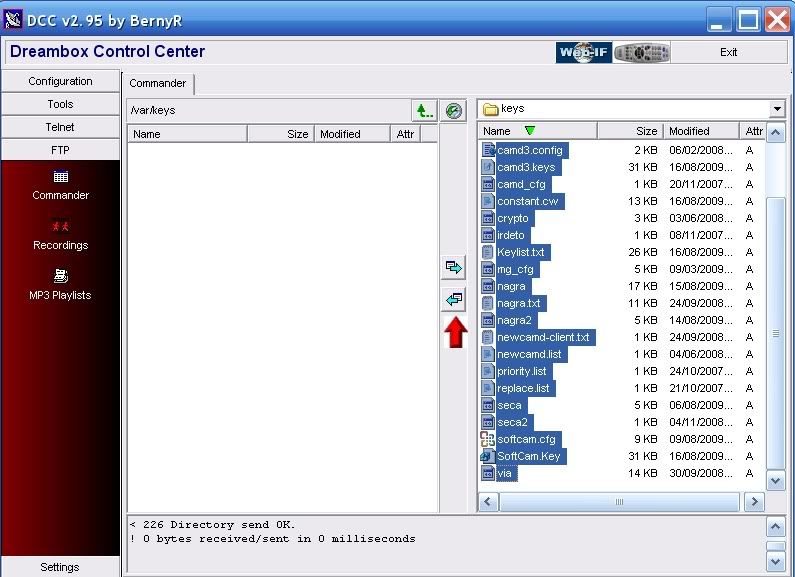
6. Now go up a level in both window so you have var/scce in the left hand window and enter the scce folder in the right hand window. Now press the Transfer arrow to transfer the files over to var/scce in the right hand window.
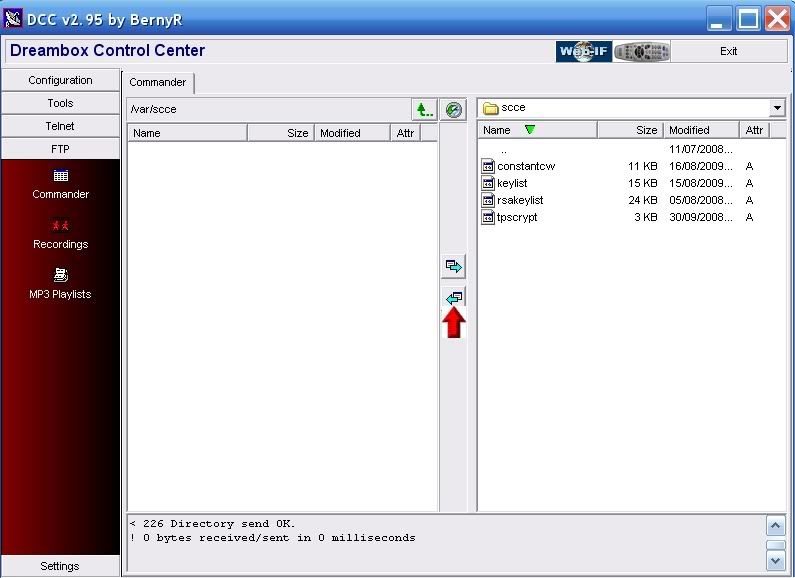
7. Now reboot your Dreambox Menu-shutdown-reboot now.
Job done
